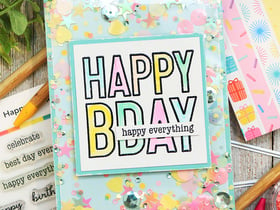1) Open the photo you want to change.
2) Select the Layer Menu and then Duplicate layer
3) Then select the layer that is on top (the one showing or at the top of the layers panel).
4) select the enhance menu, then adjust color and then remove color. This will convert the top layer to grayscale.
5) Go to the color layer and select it, select the stamp cloning tool (it is the one that looks like a little stamp).
6) Then you need to Option+Click if you have a Mac or ALT+Click if you have a PC on a specific part of the flower, preferably an outer edge.
Remember where you clicked cause this will be important in a minute.
7) Go back to the black and white layer and select as close to the same spot as you did on the color layer (with the stamp clone tool still selected) and begin to "color" just the flower you want.
Please note that this will only work well if you select almost the exact same spot as you did on the color photo. You are telling Photoshop to clone the color image onto the black and white picture based off of the reference point where you clicked (ALT+clicked) in the color picture.
That is the only way I know to do it. Someone else may have a simplier way but I don't know it.
Cindy
[This message has been edited by Crr (edited 05-09-2003).]