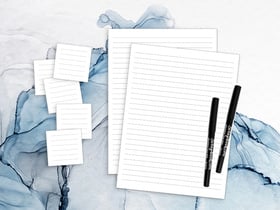Have you receive an email from Scrapbook.com with a link to a PDF? Or maybe you're browsing our website and came across a link you like and want to save? This quick tip/tutorial will help!
Download a Scrapbook.com PDF to your hard drive for safe keeping and easy reference. We'll walk you through it!
First, you will need Adobe Reader to view a PDF. Don't have Adobe Reader? Download it here (free & safe).
Next, if you've already clicked on the link and are viewing the PDF, find your internet browser in the list below and follow the instructions:
Google Chrome: Hover in the lower right corner until a bar menu pops up. Look for the "disk" image and click it. You will then be prompted to "save" the document to your hard drive (you choose the location).
Internet Explorer (IE): Hover at the bottom center until a bar menu pops up. Look for the "disk" image and click it. You will then be prompted to "save a copy" the document to your hard drive (you choose the location).
Mozilla FireFox: Look for the download icon in the upper right corner (a piece of paper with a downward arrow) and click it. You will then be prompted to "save file" to your hard drive.
Safari (Mac): Hover at the bottom center until a bar menu pops up. Look for the download icon (a downward arrow over a computer) and click it. You will then be prompted to "save file to download folder".
If you're viewing one of our emails but HAVE NOT clicked on the link to the PDF yet, hover over the link and RIGHT CLICK and you'll be given a similar option in each browser to "save" the document or file to a location on your hard drive.
Do you plan to PRINT a PDF? Want to save time and ink? Use your "print dialog box" which typically pops up automatically when you select "print" and browse your options or settings for a "quick print" or "gray scale" option :)